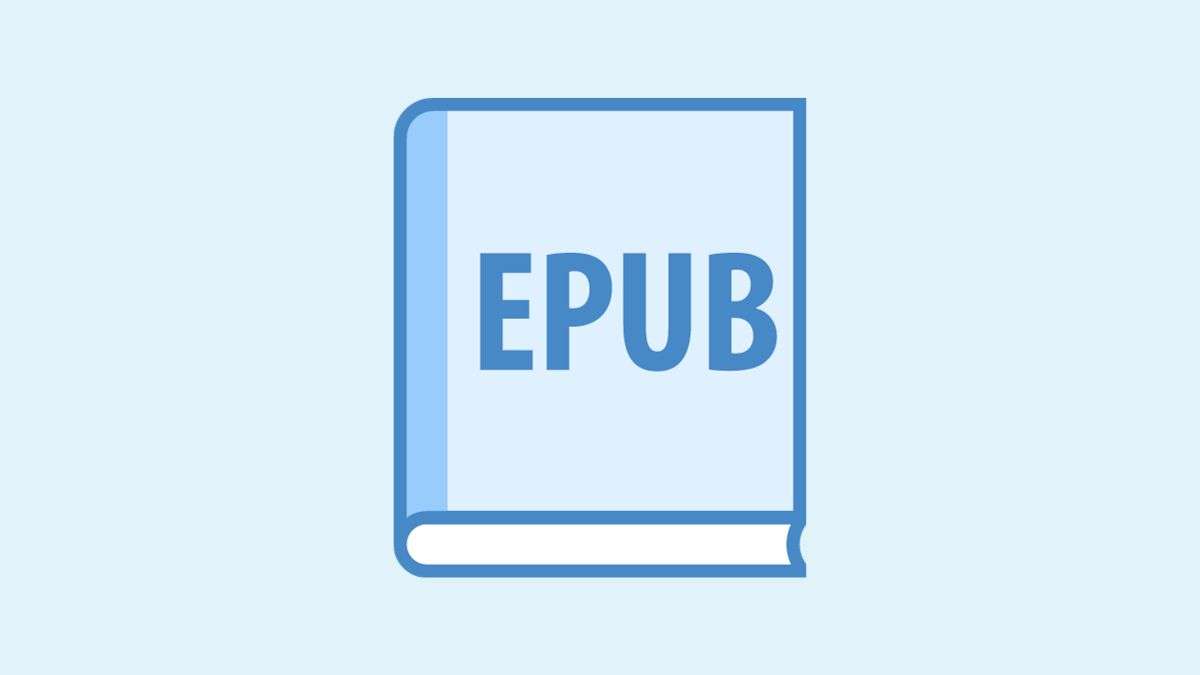Table of Contents
- Introduction
- The EPUB Format
- Calibre
- Understanding EPUB Conversion
- Why Choose EPUB Format
- EPUB Conversion with Calibre: Step-by-step Guide
- Conclusion
Introduction
This write-up guides you on EPUB conversion with Calibre, a software that can help you create ebook files in EPUB format. This beginner’s guide aims to demystify EPUB conversion so aspiring authors and publishers can unlock the full potential of this versatile format. You’ll learn to convert Word documents and other sources into properly structured and validated EPUB files with Calibre. With these essential skills, you can maximize compatibility, enhance accessibility, and extend the reach of your digital publications.
EPUB format has become the standard for digital publishing and ebook distribution. An open format based on web standards, EPUB offers significant advantages over other digital book formats like PDF for reflowing content to fit different screen sizes and accessibility features.
With the rapid growth of ebook readers, smartphones, and tablets, readers consume content on various devices. EPUB’s fluid layout automatically adapts text to any screen size, ensuring proper formatting across platforms. This flexibility and portability have fueled the popularity of EPUB among major ebook retailers and public library lending platforms.
The EPUB Format
EPUB is an open ebook file format standardized by the International Digital Publishing Forum (IDPF, which in 2017 merged with W3C). EPUB offers a flexible and adaptable format for digital publishing across platforms and devices based on HTML, XML, CSS, SVG, images, and other web standards.
The reflowable nature of EPUB content enables text to automatically adjust to different screen sizes, from large monitors to tiny smartphone displays. This fluidity makes EPUB the go-to distribution format for ebooks and other digital publications.
While the format has pros and cons, EPUB dominates the ebook market and can be read on most e-readers, tablets, smartphones, and mainstream reading apps. Major ebook retailers like Apple Books, Google Books, Kobo, and Barnes & Noble all support the EPUB format.
For indie authors and small presses, mastering EPUB conversion unlocks access to these large marketplaces. It also enables distribution to public libraries, which predominantly lend EPUB ebooks. Understanding EPUB conversion empowers creators to control their publishing process.
This guide aims to make EPUB conversion accessible for beginners. It covers core concepts like reflowable text, metadata best practices, image optimization, and validation. Step-by-step instructions walk through converting Word documents or other sources into standards-compliant EPUB files using free online tools.
Readers can expect a foundational introduction to creating EPUBs optimized for distribution. Additional resources point to those looking to build more advanced skills towards expanded learning materials covering scripting, CSS, and layout possibilities with EPUB 3.
Calibre
Calibre is a comprehensive, open-source ebook management software widely used for ebook conversion, syncing, and library management. It’s a versatile tool that allows users to convert ebooks from one format to another, supporting a wide range of file types, including Microsoft Word documents, PDFs, and more. The software is available for Windows, macOS, and Linux, making it accessible to a broad audience.
The strength of Calibre lies in its user-friendly interface and robust feature set. Users can manage their ebook collections, edit ebook metadata, download news articles, convert them into an ebook format, and even sync ebooks across devices. Its conversion system is highly regarded for its flexibility and the high quality of the resulting ebooks.

One of the most notable features of Calibre is its ability to convert documents to EPUB format. This is particularly valuable for authors and publishers who want to make their works available on various e-readers and platforms. By converting to EPUB, they ensure their content is reflowable and can adapt to different screen sizes and orientations. This is crucial for providing a good reading experience on mobile devices and e-readers.
Understanding EPUB Conversion
EPUB conversion refers to the process of converting digital files into the EPUB format. This format has become the standard for ebooks and other digital publications because of its flexibility and accessibility across devices. For authors and publishers, learning to convert content to ePUB properly is a crucial skill in today’s digital landscape.
What EPUB Conversion Entails
At its core, EPUB conversion takes content from its original formats, like Word documents, HTML files, or InDesign layouts, and transforms it into a specialized ePUB file. This allows the content to be opened by e-readers, tablets, phones, and other devices that support the format. The conversion process restructures and optimizes the files for proper display on small screens, including reflowing text and resizing images as needed.
The Benefits of the EPUB Format
Several key advantages make EPUB the preferred format for digital publishing:
- Cross-device compatibility – EPUB files work seamlessly across e-readers, phones, tablets, and PCs.
- Reflowable text – Text automatically adjusts based on screen size for optimal readability.
- Resizable images – Graphics can scale up or down without losing quality.
- Accessibility options – EPUB supports assistive features for vision-impaired readers.
Common File Formats for Conversion
Many file types can be converted into the EPUB format. The most common sources are:
- Microsoft Word Documents (.doc/.docx)
- Adobe InDesign Files (.indd)
- HTML Files
- Markdown Documents
- Scanned PDFs (OCR required)
When handling these source files, it’s vital for the EPUB converter to accurately preserve all text formatting, images, tables, and layouts during the process. This ensures the final ebook looks as intended across reading devices.
Why Choose EPUB Format
Other file formats, like PDF, have limitations when displaying content across different devices. PDFs are not reflowable, meaning the text and images stay fixed in position and don’t adapt well to different screen sizes. In contrast, EPUB’s use of HTML and CSS allows text to reflow and images to resize automatically based on a user’s device and settings. This flexibility makes EPUBs ideal for reading on smartphones, tablets, e-readers, and even desktop computers with no loss of quality.
Accessibility Features
The EPUB format also shines when it comes to accessibility. Its support for customizable text sizes, fonts, colors, and more allows readers to optimize books to suit their needs and abilities. EPUB offers built-in support for assistive technologies like text-to-speech and other accessibility standards, which are crucial for making digital books usable for readers with disabilities. These features expand the audience that can comfortably read an EPUB file.
Market Demand
Lastly, producing EPUB files enables you to reach more readers across more platforms. Most major ebook stores and libraries now accept or require EPUB submissions exclusively. Readers increasingly consume books on their phones, tablets, and e-readers rather than print, driving demand for reflowable EPUB files that work seamlessly on digital devices. By offering your book as an EPUB, you make it accessible to this large and growing market of digital readers.
EPUB Conversion with Calibre: Step-by-step Guide
Converting files to the EPUB format can seem daunting for beginners, but it’s straightforward with the right tools and a systematic approach. In this section, I’ll walk through the step-by-step process using Calibre – a popular free ebook conversion software.
1. Install Calibre and Add Your Book
First, download and install the latest version of Calibre on your computer. Once set up, add the book file you want to convert. Caliber supports PDF, DOC, TXT, HTML, EPUB, and more formats.
2. Check Book Contents and Metadata
When you add a book to Calibre, it attempts to automatically fetch the metadata like title, author, tags, etc. Check that all the information is correct before converting. You can edit the metadata if needed.
3. Choose Output Format
Go to the Calibre toolbar and click the Convert Books button. In the output format dropdown, select EPUB. You can tweak conversion settings here if needed.
4. Start Conversion Process
Click OK, and the conversion process will begin. The time taken depends on the size and format of your original file. EPUB files are typically smaller in size than PDFs.
5. Check and Validate Output EPUB File
Once the EPUB conversion is complete, check the EPUB file in Calibre’s book viewer. Look for any formatting or image issues. Before distribution, you can further validate and optimize the file using the EPUBCheck tool.
Troubleshooting Tips
Here are some common issues faced during EPUB conversion and ways to fix them:
- Formatting loss – Tweak the Heuristic Processing option in settings
- Image size problems – Resize images before conversion
- Metadata issues – Edit metadata before conversion
- Compatibility problems – Validate file with EPUBCheck
With some practice, you can create great ePUB files from various sources. Mastering ePUB conversion opens up immense publishing and distribution possibilities.
Conclusion
EPUB conversion with Calibre allows aspiring authors and publishers to reach wider audiences by making their content compatible across more devices. This guide aims to demystify the conversion process and empower beginners with the knowledge to convert files to EPUB format. The key takeaways include:
- EPUB offers many advantages over other formats like PDFs thanks to reflowable text and support for accessibility features.
- A step-by-step walkthrough of recommended tools and best practices simplifies the conversion process.
- Troubleshooting tips help diagnose and resolve common conversion issues.
Mastering EPUB conversion unlocks new opportunities to publish and distribute digital content. In the subsequent articles, we will cover EPUB conversion using tools other than Calibre.